When I first purchased my RME Fireface UCX audio interface [Tape Op #88], I tried it in Class Compliant mode with my iPad 2 running MultiTrack DAW by Harmonicdog. With Harmonicdog's various limitations in its version 1.0 release, the novelty of recording on the iPad quickly wore off. (Meanwhile, the Fireface UCX shined as my primary laptop interface.) Some months later, I received an email from WaveMachine Labs announcing Auria, claiming it to be the first full-featured, plugin-hosting DAW for the iPad. Also in my inbox were messages from two of our contributing writers, Hillary Johnson and Eli Crews, both excitedly volunteering to review Auria. The three of us agreed to do the review together, and each of us approached the review from a different perspective. Hillary's take comes first; she completed a session start-to-finish in Auria. Eli's deliberations follow, focusing specifically on transferring sessions from Auria to Pro Tools. I end the review with a counterpoint. -AH
Auria is no joke. There's finally an app for iPad that allows you to record multiple inputs simultaneously (up to 24!); import/export audio for use with traditional, computer-based DAWs; edit with precision; and do a full mixdown complete with subgroups, aux sends, plugins, and automation. This is a completely professional program which works as promised and looks beautiful as well! The price tag isn't bad considering the audio quality and track count: up to 24-bit, 96 kHz with iPad 2 or 3; up to 48 kHz with the original iPad; maximum 48 tracks; 96 tracks using AuriaLink and a second iPad.
I've worked with a few other multitrack recording apps which only allow a 2-channel input and have had problems with them, but the truth is that Auria is solid. Although my primary use of Auria is recording, I decided to do a complete session using Auria. WaveMachine Labs put a lot of thought into the user's ability to mix - hence extensive mix options are abound. For this review, I did an 8-channel recording of a live performance using Auria 1.02, an iPad 2 (iOS 5.1.1), a Focusrite Scarlett 18i6 USB interface (firmware 1.2b3, which eliminates the need for a USB hub that most Class 2 Compliant interfaces require), and a third-party Camera Connection Kit to make the USB connection between Scarlett and iPad.
Other than hooking everything up, setup included freeing up space on the iPad, closing all background apps, and charging the iPad battery as a precaution. This was the first time I would be doing a 40-minute multitrack recording, and I wasn't sure how Auria would perform. There are CPU and disk usage meters which are extremely helpful, but you never know! Auria astounded me. After 40 minutes of recording 8 inputs, I had only used 8% of the battery and there were no hiccups. Seriously excited.
The next step was to edit. Although Auria automatically saves your project as you go, my first step was to do a backup (via iTunes) in case I got into trouble. Editing is fairly straightforward and intuitive. Tap, hold, drag, pinch, double-tap, double-tap and drag - the usual. I found that it didn't take long to get used to the gestures and edit quickly. While comp'ing a vocal would take a while, simple edits like removing space between songs, muting feedback, and fixing a few performance mistakes were a piece of cake (maybe I'm hungry?). With multiple levels of undo, I never had to call upon my backup.
When it came to mixing, only a stereo output is available due to iPad limitations, so I just used the iPad's headphone output into my monitor system. The built-in effects were easy to use and fairly comprehensive. Additional plugins and convolution- reverb impulse-responses are available as in-app purchases ($5.99-$29.99), but the included parametric EQ, compressor, reverbs, and delays were perfect for this mixdown. Automation is simple as pie (I must be hungry!) using either faders and/or control-point lines.
Transferring Auria projects to/from your computer is also easy using iTunes file sharing. Project data is saved as AAF files, while a project's bundle includes WAV audio files; and mixdown audio files can be WAV, AIFF, or MP3. Additionally, Auria can export mixes or projects to Dropbox as well as mixes to SoundCloud. It took 3 minutes to export the 40-minute session files to my Mac via iTunes. This wouldn't work using Dropbox due to Dropbox's upload limits, so I did a mixdown of the 40-minute session as an MP3 and sent it to Dropbox via Wi-Fi instead.
Other Auria features include the ability to freeze tracks to free up CPU/memory; auto-punch; summing selected tracks and bouncing; destructive processing; fader grouping; polarity reversal; plugin delay compensation; copy/pasting audio from other iPad apps; and synched video playback.
As with most new apps, there are several bugs and plenty of user feature requests. Auria isn't perfect, but it's damn near close! Fortunately, Auria's support team gives quick responses on the Drumagog online forum, and they seem to be listening to feature requests. The manual is also extensive.
My wish list for future Auria updates includes region renaming (not just tracks), deleting subgroup channels in the mix window, changing the input assignment per track (doing overdubs using the same input requires going to the input matrix and changing the input), and file transfer over Wi-Fi via standard web browsing.
-Hillary Johnson <www.hillaryjohnson.com>
My intention when using Auria - or any iPad app for that matter - is clear. I want it to integrate well with my existing Pro Tools setup, so that I can easily get things to/from an environment I am already familiar with and super-comfortable in. I don't want wheels reinvented, and I don't want to spend years reacquainting myself with a new method of mixing; I just want the added convenience of a mobile recording device that can port its sessions back to the mothership, so to speak.
So my section of this group review will focus primarily on how well Auria performs as an extension of my desktop recording and mixing environment.
It all comes down to AAF, or Advanced Authoring Format. Picking up where the old OMF left off, AAF allows various DAWs to port some of their data back and forth, so that you can open up a session you made in Logic in Pro Tools, or vice versa, and see a reasonable amount of things where they should be. The main thing you want to see, of course, is your audio lined up where it was in the old session, so that the various tracks play in time with each other, down to the sample level. The other main thing that AAF transfers is volume automation, so you can have your relative levels intact. Two warnings about this, though: automation has to be written in order for fader levels to come across, otherwise the fader in the new DAW will just reset to unity; neither plugins nor aux busing are ported, so only plugin-free tracks that feed the main mix bus directly will be at the proper loudness. Other things that AAF does not transfer are pan settings/automation, memory location, track names, and I guess just about anything else that you'd want it to.
Okay, having just laid out all of the limitations to any AAF import/export scenario, how does Auria specifically function in this context? The answer: reasonably well. There are basically two ways to get AAF files back and forth between a computer and Auria. The first is through iTunes, with a little-known feature in the Apps pane that allows for file transfers directly to compatible apps. The second is through Dropbox, but I had some trouble getting that to work. Files went missing or weren't visible in Auria's browser, so I stuck with the iTunes method, which worked well even over my wireless network.
I was able to port and run a few sessions, one with over 30 tracks running at 96 kHz. For the smaller sessions, the default buffer setting of 256 words sufficed, but for the big session, I had to bump it up to 512 to avoid processor clicks and pops. The only drawback to higher buffer settings is input latency, but for my overdubs, I used the direct monitoring feature on my Alesis iO Dock, so the roundtrip delay wasn't an issue. You can turn off software input monitoring in Auria's settings dialog to avoid hearing the latency slapback, which is a very convenient feature if your hardware provides monitoring.
Speaking of the iO Dock, it worked flawlessly for getting sounds in and out of Auria with no futzing at all. I can't say the same for my Tascam US-224, which couldn't communicate with the iPad even through Apple's Camera Connection Kit and a powered USB hub. That's not Auria's fault though, and they do list a fair amount of compatible USB interfaces on their Web site. Obviously you'll experience varying degrees of sound quality depending on the interface you choose.
Once I got my sessions running in Auria, I found the interface pretty straightforward for most basic tasks. However, reading the manual is recommended, since there are a number of functions that rely on double-tapping, holding your finger on a button for a second in order to open up a menu, or other methods you may not stumble across. Navigation, editing, and manipulating faders is certainly fun to do with a touch surface, although I felt a slight-but-noticeable time lag on the biggest session. You can clear up more memory for Auria by double-clicking the iPad's menu button, then holding down on any of the app icons that appear at the bottom of the screen. The little red minus signs that pop up allow you to fully close each open app; otherwise they take up resources in the background. I doubt most iPhone/iPad users know this trick, but it's absolutely essential once you start using memory- intensive apps such as Auria.
Getting the sessions back into Pro Tools was easy, although again it was more reliable to use iTunes than Dropbox. I'll offer a reminder here that you lose all plugins (FX), aux routing, and pan information, so if you are going to end up mixing in a desktop DAW, freeze any effects that you're sure you want (easy to do with a single button on each of the plugins), and take note of any reverb sends and pan positions you established in Auria.
There were a few little bugaboos that I found while using the software, like GUI glitches and problems automating the plugins; hopefully these will be addressed with the next software update. There were lots of things to like about using Auria, like the sound of the PSP-designed plugins, and sitting on my couch while doing overdubs. I don't think I'm ready to do an entire album yet in Auria, although it would be a fun challenge, especially given the two-input channel limitation of my iO Dock. Although it's a relatively cheap mobile recording setup, once you add up the cost of the iPad, interface, and the Auria app, you could have bought six Portastudios and paid someone to sync them all together. But try playing Plants vs. Zombies on a Portastudio.
-Eli Crews <www.elicrews.com>
I think Auria is an amazing tool, and I'm blown away by what it can do, especially when I consider that it's running effortlessly on my iPad 2 (which spends most of its screen-on time in the hands of my youngest son, entertaining him with Shaun the Sheep videos and interactive books from Sandra Boynton and Dr. Seuss). Auria is many levels above MultiTrack DAW from Harmonicdog, my first foray into iPad multitracking as I mentioned earlier. In fact, it's very similar in capability to the DAWs that we use on our laptops and desktops (on the audio front at least, as it doesn't handle any MIDI). It even looks the part; there's a menu bar at the top of the screen and dropdown menus in familiar locations throughout the interface, along with bog-standard skeuomorphic touches like wood-grain finish, knobs casting shadows, and uneven backlighting of buttons.
So here's my biggest gripe with Auria; it's too much like a desktop application. Although there are many places where the app designers took advantage of multitouch in iOS, I find myself wishing I had ways to accomplish repetitive tasks with more than a single finger. On a desktop-class DAW, for example, I can use the mouse and keyboard simultaneously, even when I'm looking away from the screen - and I'm much quicker because of it. (In several ways, MultiTrack DAW takes better advantage of the touchscreen; and it's even usable on an iPhone.) Therefore, I don't find Auria on an iPad advantageous to Cubase, Pro Tools, or Studio One on my 5- year-old ultraportable laptop with a full-featured OS and several times the storage. And the laptop weighs 1.7 lb versus the iPad's 1.4 lb. But that's my personal reality.
Taking a different perspective, Auria does offer immediate familiarity to anyone who's used a standard DAW, so the learning curve is near flat, and again, the program is pretty damn impressive. If the iPad is your portable device of choice, Auria has no equal for its comprehensive recording, editing, and mixing capabilities. With that said, I'm looking forward to version 2, and here's my feature wish list (short version): time-slipping within region boundaries; virtual tracks to facilitate overdubbing and comp'ing; and a full set of track/fader controls for the selected track in waveform view. I also think that tutorial videos showing the instructor's fingers manipulating the screen would be a helpful addition to the website. Speaking of fingers on the screen, unless you're a strong screen-tapper, Auria is dead silent - perfect for quiet, one-room recording and editing without introducing operational noises like keyboard/mouse-clicking or fan/disk-whirring. ($50 on App Store; www.auriaapp.com) -AH
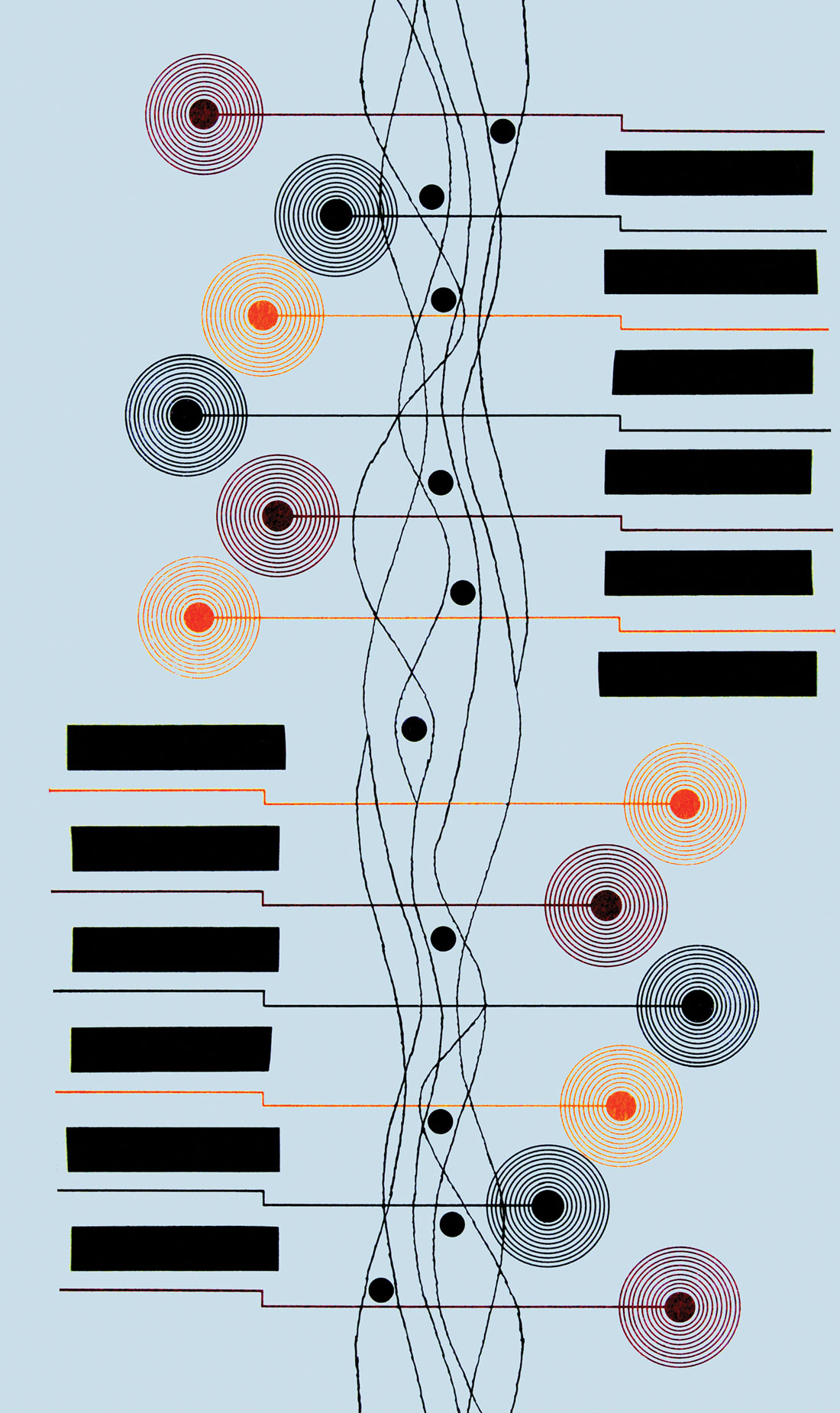


_disp_horizontal_bw.jpg)