I hate dragging a mouse to move an onscreen fader during an automation pass. It just seems obtuse-almost as much as dragging a mouse in a circle to turn a virtual knob. I'll draw out the fader moves as lines on graph-mix by eye-before I'll use a mouse-controlled fader, and I actually prefer drawing lines for ultra-precise moves. But line-drawing isn't the most musical way to work; it's not possible to draw out fader moves while listening to the track. That's why the FaderPort has become an essential mixing tool. It allows me to better integrate the two types of automation-moving a physical fader and drawing out lines. Any lines I draw out are reflected in the position of the FaderPort's motorized fader and vice-versa.
The FaderPort also includes transport controls (RW, FF, Stop, Play, Record) as well as a Pan knob and Record Enable, Solo, and Mute buttons for the selected channel. For choosing the channel's automation mode, there are Read, Write, and Touch buttons. An Off button turns off the fader motor (for quiet). Arrow buttons allow you to select each channel in succession, while latching the Bank button results in a jump of eight channels for each push of an arrow button. Additional buttons bring forward (or hide) Mix, Project, and Transport windows. And there's also an Undo. There's a Shift key that has well-thought-out behavior. If you press and release it, it toggles between latched-on and latched-off state. If you hold it and press another key, it's enabled only until you release it. Both the primary and secondary (shift) actions of all the buttons are well-labeled. Secondary actions include Mark, Previous Marker, Next Marker, Redo, Start, End. All buttons are backlit to show their state. They require a good deal of force to push, but when you push them, you get a reassuring "click". The fader itself, a 100 mm Alps unit, not only feels nice (if you like a bit of smooth friction), but its touch sensitivity is perfect. A footswitch jack allows punch-ins while performing.
I followed the step-by-step instructions in the instruction booklet and got the FaderPort working in Pro Tools 7.3 in HUI-mode on both Mac OS X and WinXP. It didn't require much more than plugging the sucker into a USB port and bringing up the Peripherals window. No driver installation necessary. It was just as easy to install for Logic Pro 7. The booklet describes a native-mode plug-in for Cubase, but when I followed the Mac OS X directions, I couldn't find the necessary file on the included CD-ROM. Instead, I found a README file that explained this functionality would come in a future release. So I set up Cubase to see the FaderPort as a HUI controller instead. (The Cubase plug-in for WinXP comes on the CD-ROM, but I didn't try it.)
In Pro Tools, the FaderPort's 1024-step fader has a resolution of 0.1 dB (the highest possible with PT) from -29.2 to +12.0 dB, the most crucial range. Below that range, the resolution drops from 0.2 dB down to 1 dB as you get closer to the bottom of the fader. In Cubase, it gets as fine as 0.03 and 0.04 dB. But in Logic, I couldn't figure out how to get any better than 0.2 dB of resolution-the same as moving the onscreen fader. (If there's a hidden way to get higher resolution in Logic, I haven't found it yet.) In PT, FaderPort's pan knob, which is an endless rotary encoder, increments in steps of 2; when you hold down the Cmd key (Mac OS X), you get steps of 1. If you spin the knob quickly, it "accelerates" with more steps per detent; therefore, a quick turn will get you to the extreme left or right instantly.
The FaderPort is perfect for the DAW user who doesn't want a large control surface but does want a physical fader for automating levels and actual buttons for "moving" the transport. In its bomb-proof metal housing, the FaderPort looks and feels very professional. I love mine! ($229 MSRP; www.presonus.com)
Tape Op is a bi-monthly magazine devoted to the art of record making.
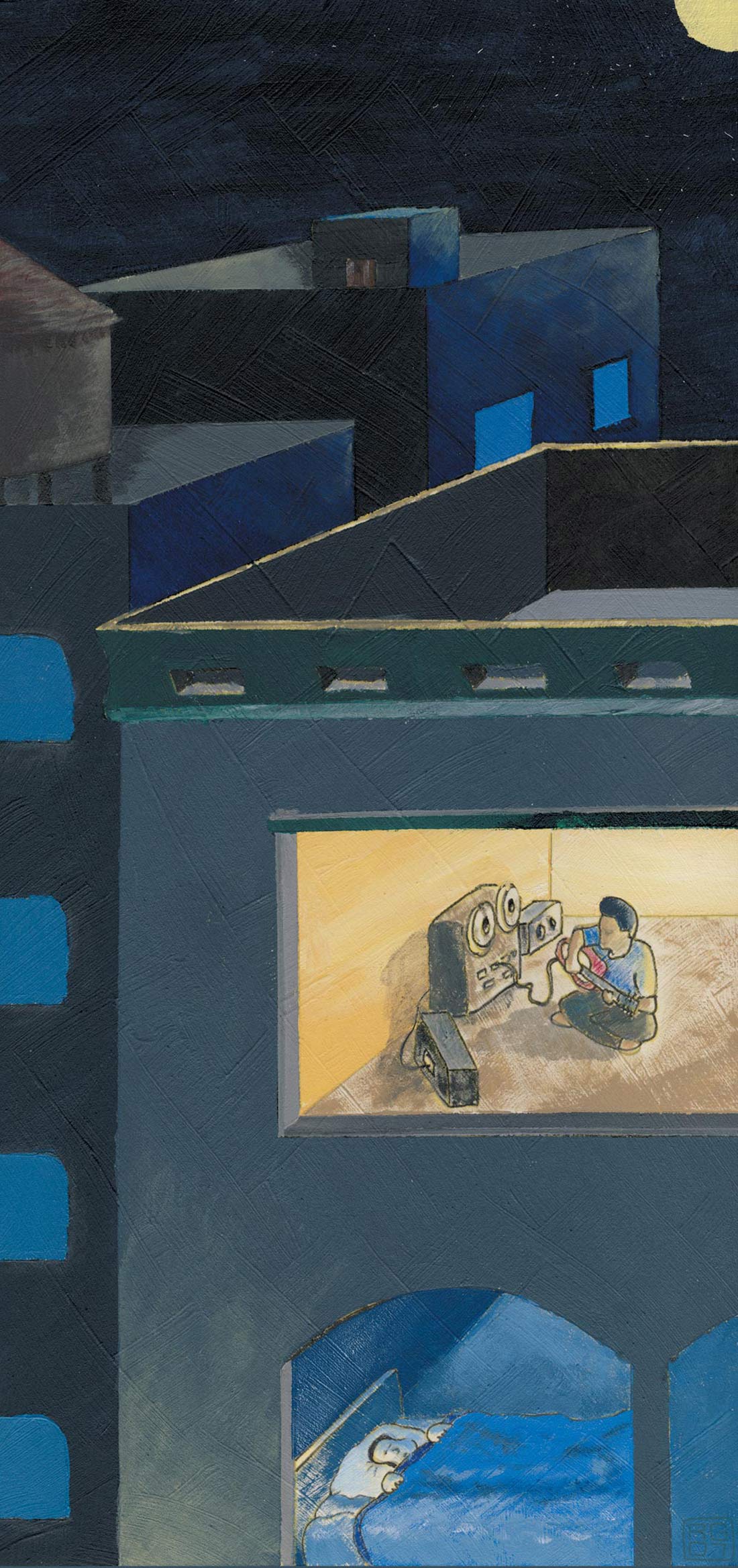


_disp_horizontal_bw.jpg)