The fact that you can buy the Yamaha TF1, a 32-channel digital mixer with 20 analog input channels, 16 analog outs, moving faders, touchscreen control, advanced networking, and an onboard 34-channel USB audio interface to boot — for a penny under $2000 — blows me away. Less than a decade ago, the LS9-16, a similar console from Yamaha, would have cost three times as much — without the touchscreen, networking, and USB interface of the TF1. Yamaha Pro Audio markets the TF Series for live sound (FOH mixing and stage monitoring); hence, 48 kHz is its only sample-rate. But if you can work within that limitation, the TF1, TF3, or TF5 would be a fantastic project-studio centerpiece. In fact, I would argue that a frictionless artist-monitoring system that offers transparent sound and efficient workflows is crucial for recording great performances, which is why any of the TF Series mixers would be a great choice for a tracking room.
For two months, I had the pleasure of using a Yamaha TF1, the most compact of the line, in my personal studio. Internally, the TF1 has 32 mono fader inputs available for mixing, along with two stereo inputs and two built-in stereo effects returns. For internal buses, it has eight mono aux sends, six stereo aux sends, a stereo cue bus, a main stereo out, a separate subwoofer channel, and four mono matrices. (Except for the subwoofer channel, all mono channels are stereo-linkable.) Physical I/O on the rear panel consists of 16 mic/line inputs on Neutrik Combo jacks and 16 user-assignable, line-level “Omni” outputs on XLR. Two stereo inputs are available via unbalanced RCA. Additionally, there’s a dedicated USB 2.0 Type-A port on the back for direct connection to your computer, providing 32 mono and one stereo channels of bidirectional audio, to/from the host computer. And lastly, on the top face of the console, a standard 1/4’’ headphone jack sits just above its volume knob. A rear option-card slot offers a path to more physical I/O. With a Yamaha NY64-D Dante card inserted into this slot, I connected my TF1 to a Yamaha Tio1608-D rackmount stage-box via a single CAT5e cable to instantly add 16 ins and 8 outs, for a total of 32 mic/line inputs and 24 line outputs. (Up to three Tio1608-D units can be daisy-chained to a single NY64-D card — relevant for the higher channel capacities of the TF3 and TF5.)
Physical controls on the TF1 include 16 fader channels, each with a 100 mm motorized fader, a backlit TFT scribble strip, a color-assignable RGB LED channel indicator, three input-level LEDs, and pushbuttons for Select, On, and Cue functions. A similar 100 mm master fader channel, minus the scribble strip, is to the right. Above the faders is the Display section, featuring a 7’’ TFT touchscreen surrounded by a single “Touch and Turn” pushbutton rotary encoder, four more pushbutton rotary encoders labeled “User Defined Knobs,” as well as buttons for Library, Home, and Menu. To the sides of the Display section are Stereo Input and FX sections, each with rotary encoders for setting level, as well as feature-appropriate buttons. The remaining sections offer six programmable “User Defined Keys,” two buttons for quickly muting Inputs or FX, and a Cue Clear button to turn off any enabled solos. A stereo LED meter, with 12 segments per side, squares off the top of the console.
Naturally, with only 16 physical channel faders, accessing all of the internal channels requires bank and layer selection. Three Fader Bank buttons let you choose between input channels 1–16, input channels 17–32, and outputs (aux/monitor/subwoofer) on the physical faders. Or you can create and access your own Custom layer with fader-channel assignments of your choosing. A Group layer lets you access eight “DCA” fader groups (similar to VCA groups on an analog console), and when this layer is active, faders 9–16 are assigned to the DCA groups, while faders 1–8 dynamically remap to the first eight channels of whichever DCA group you select — which is a super convenient feature if you like to group things like drums, guitars, and background vocals when you mix. Moreover, there are 16 “Sends on Fader” buttons that will link the faders to the individual sends of the selected combination of bank/layer and Aux/FX bus. In words, all this fader banking/layering sounds like it would be really confusing. Fortunately, in actual use, Yamaha’s implementation is very intuitive. You can name your channels and assign colors to them; and your names appear on the easy-to-read scribble strips while the RGB channel indicators reflect your colors.
In fact, I found the whole mixer to be so intuitive, that I downloaded and opened the Quick Guide and Reference Manual (both of which are well-written), for the first time, after my usage notes for this review were fully compiled. When you turn on the TF1, a ten-page “Getting Started” tutorial is presented on the touchscreen. It introduces you to the basic “TouchFlow” and “Touch and Turn” paradigms that exist throughout the mixer’s physical and onscreen user interface. You can swipe through the tutorial’s pages, or you can skip it altogether. You can even disable it for future bootups. (If your studio or venue has frequent guest engineers, you might want to leave this enabled.)
Once past the tutorial, the touchscreen displays the Overview screen for Inputs 1–8 — which is the most “zoomed out” view of the channel strips on display. Swiping vertically scrolls your view up/down through the channel strips’ control sections (Input, EQ, Compressor, etc.). Swiping horizontally scrolls the view through all of the channel strips. A single-tap on any control section highlights it, allowing you to change its primary parameter using the Touch and Turn encoder. A double-tap (or just a second single-tap on an already highlighted section) zooms fully into that section’s Configuration screen, offering you all of its virtual controls, while its channel strip is depicted along the left edge. You can also access the mid-zoom Channel View from the Overview screen or from any of the Configuration screens. Hitting the Home button gets you back to Overview, and once there, hitting Home again scrolls the view vertically. Again, on paper, this may sound daunting, but in actual use, the interface is extremely intuitive. Importantly, this navigation scheme stays consistent throughout all of the banks and layers, and the Home button always returns you to the Overview screen corresponding to the current selection. I don’t have room in this review to describe all of the TF1’s screens and features in detail, but I will cover some of the more interesting and unique aspects here.
From the selected channel strip’s Input screen, you have three choices for source selection — the correspondingly numbered rear-panel input, option-slot input, or USB audio stream. (Unfortunately, unlike the remappable Omni outs, the physical inputs can’t be freely rerouted.) Both the TF1 and Tio1608-D are equipped with Neutrik combo jacks that feed Yamaha’s trademarked D-PRE preamps, and these can handle any level that you feed them — mic, instrument, or line — while sounding very neutral and imparting almost no noise. A feature called Gain Finder, which is implemented as a guitar-tuner–like graphic, helps you set and optimize the D-PRE’s head-amp gain, and as you move the virtual gain slider (or rotate the Touch and Turn knob), you can hear relays clicking between three different analog gain structures. Importantly, this digital control of analog gain results in fully recallable preamp gain. I wish there were an automatic multi-channel Gain Finder that would quickly set the analog gains for a range of channels (like all of the drum mics in a DCA group, for example) during sound check. But the TF1 does have an 8-channel Dan Dugan Sound Design Automixer functionality that works on spoken voice for panel presentations, radio interviews, and the like.
The EQ screen is similar to what you might see in a DAW plug-in. It offers four parametric bands (with the low and high bands switchable to shelving mode) visualized as an EQ curve layered over an RTA display of the signal. You change the gain and frequency of the bands by dragging their control points, and two-finger squeeze works for changing bandwidth (Q). Input channels include a high-pass filter, while the subwoofer bus has a low-pass. Mono auxes and the main stereo bus also include a graphic EQ, which is controllable via touchscreen, with the Touch and Turn knob, or across the motorized faders. GEQ bands are sliced into 1/3 octaves, and a maximum of 12 bands can be enabled at a time.
A neat “1-Knob” feature lets you quickly adjust the parametric EQ curve using the Touch and Turn encoder (or a single onscreen slider). Input channels have Vocal and Enhance modes for 1-Knob. In Vocal mode, turning the encoder simultaneously moves the HPF, carves out lower midrange, and adjusts two different presence peaks. In Enhance mode, turning the encoder just increases or decreases the individual gains of whatever EQ curve you’ve already created. Output channels have Enhance and Loudness modes. The latter boosts bass and treble, while cutting midrange.
The Gate and Compressor screens also look and operate like DAW plug-ins, with all of the controls you would expect in these kinds of dynamics processors, plus comprehensive metering as well. On the Compressor, 1-Knob adjusts Threshold, Ratio, and Output Gain, while Attack, Release, and Knee are set to predefined values.
There are two global send/return FX processors with various algorithms, based on Yamaha’s SPX family of effects, for reverb, delay, chorus, flange, pitch, and multiband compression. Their Configuration screens are accessible from any screen that has a channel-strip with an FX Send in view. I found every one of these effects usable — they all sounded good — and you can even tweak them in real-time with up to three active touchpoints on the TF1’s touchscreen. Moreover, each of the six stereo aux sends has its own insert FX with the same selection of algorithms. Matrix outputs have dedicated delays to manage delay compensation for speaker distance when mixing FOH for large venues or outdoor events.
On any of the Channel View or Configuration screens, hitting the Library button below the touchscreen brings up a browser that allows you to load a factory preset, or save/restore your own — for the whole channel, or just the EQ, GEQ, Gate, Compressor, or FX in view. Many of the factory input presets were designed for specific mics or mic’ng techniques, and these have accompanying notes. For example: “Vocal with Shure KSM9”; “Electric guitar with Sennheiser e609”; “Cymbals with Shure SM81”; “Baritone sax with Audio-Technica PRO35”; “Cajon mic’d at rear hole”; and “Acoustic guitar DI clarity.” Output channels also have their specially designed factory presets, including ones that are for certain models of FOH/monitor speakers and IEMs. You can also copy settings between channels using the context-sensitive Menu button underneath the touchscreen. For example, in the EQ screen, Menu offers Copy/Paste of the EQ settings, as well as a Compare function to A/B the current settings with the settings you previously copied.
For mixer-wide recall, the TF1 can save and restore Scenes. The name of the current Scene is displayed in the “title bar” that persists along the top edge of the touchscreen. Touching the Scene name brings up the Scene browser. A number of factory Scene presets are included, and curiously, Yamaha chose to map the User Defined Keys by default to these presets. The first thing a new owner of this mixer should do is remap these buttons. Otherwise, someone will surely hit a key and inadvertently wipe the mixer clean. (Ask me how I know.) If you dig into global Settings (also accessible from the title bar), you’ll find a Recall Safe screen that presents you with a multilayered array of exclusions, so you can mask selected channels, channel sections, or global features from Scene recalls.
Also under global Settings are screens for setting up the User Defined Keys and Knobs. These can be configured for global parameters or channel-specific ones. I liked having the first two knobs configured for channel gain and channel pan/balance. Coming from a Sony DMX-R100 console [Tape Op #25], I missed having dedicated knobs for gain and pan on every fader. You can also configure operation of the TF1’s footswitch input here.
In the middle of the touchscreen’s title bar is a tiny (but very much appreciated) “meter bridge” that has peak meters for the output buses. A quick glance at this will confirm if you’ve got signal on any outputs — which is especially useful when you’re using aux sends or matrix outs for artist headphone feeds. Touching the meter bridge opens a screen that consists of peak meters for all input, output, and FX channels, with their corresponding fader positions superimposed on the meters. This view can be zoomed to three different (horizontally scrollable) zoom levels. (Unfortunately, you can’t touch and change the fader levels on this screen; you can only view them.)
That covers most of the standout features of the TF1 as a mixing console, but what about connecting it to your DAW? Thankfully, the TF1’s USB audio interface is a straightforward implementation, providing 34 channels of I/O between the mixer and host, at 24-bit, 48 kHz. For macOS, driver installation is not required. For Windows, the simple Yamaha Steinberg USB Driver (ASIO) is available for download. Bundled with the TF1 is a DVD-ROM with Steinberg Nuendo Live and an eLicenser USB key. Nuendo Live is a slimmed-down version of Nuendo that’s been highly optimized for live, high-track-count recording. Purchased separately, its street price is $349. With Nuendo Live installed on a macOS or Windows computer, you can record the mixer’s USB-streamed Direct Outputs and Stereo bus onto individual tracks, and then play back those tracks through the mixer — as well as record overdubs and perform basic track editing and assembly too.
My primary DAW is Cubase Pro 9 running on Windows 10 Pro, and I had no problem recording and playing back up to 34 channels at a time through the TF1 connected via USB. Each of the 32 mono input channels of the TF1 has a USB Direct Out that can be configured pre–digital gain, pre–HPF/EQ, pre-fader, or post-fader. Additionally, the Stereo bus feeds USB channels 33/34. USB channels 1–32 coming from the host can be selected as the source (on a per-channel basis) for the TF1’s 32 mono input channels. Meanwhile USB 33/34 can be selected as the source for Stereo Input 2.
Moreover, a purchase of the NY64-D option card nets you a free license of Audinate Dante Virtual Soundcard. DVS is a software driver, available for macOS and Windows, that turns your computer’s Ethernet port into a Dante interface, allowing you to capture up to 64 channels of I/O from any Dante-networked devices, including the TF1 and Tio1608-D. You’ll need to download the free Audinate Dante Controller application along with DVS to route audio streams and configure the devices on your network. Installing the Dante software on my laptop and connecting it to the TF1 took less time than relabeling all of the TF1’s Dante channels in Dante Controller. But once all that was done, I had no problem routing any of the TF1’s direct outs, aux sends, and matrix buses to Cubase for recording. Call me a Dante convert!
Because the TF1 is not an inline console, you can’t send/return via USB/Dante on the same fader, but you can set up the TF1 as a split console. For example, you can use fader channels 1–16 as the mic faders that feed your DAW, and fader channels 17-32 as the DAW returns. Any split combination of 32 faders and one stereo in/out will work, up to the limit of I/O channels your DAW supports. (Keep in mind that Pro Tools maxes out at 32 channels with third-party interfaces.) The TF1 also has a built-in 2-track recorder that records to and plays back from a USB drive or iOS device.
If the digital mixer and DAW interface functions of the TF1 weren’t enough, let’s talk about its networked remote-control capabilities. With the TF1 connected to a LAN via a standard CAT5e cable, and a Wi-Fi access point on the same LAN, up to 10 iOS or Android devices running the MonitorMix app can wirelessly control the aux sends of the TF1, and concurrently, an iPad running TF StageMix can control most aspects of the TF1.
Assuming you have enough headphone amps, this means that each musician you’re recording can use their own phone to wirelessly control their own headphone mix. When you initiate a connection with MonitorMix, you first choose an aux bus, and then simplified faders that represent the sends for that bus appear in the app, with any customized fader names, colors, and icons included. You can change fader level and pan/balance — and multitouch is supported. If you don’t like the default fader layout, you can resize or even reorder the faders. For example, if you’re the singer, you can position the faders of your vocal mic and vocal reverb together as the first two channels. And not only that, you can create your own fader groups, like putting all drum channels onto a single DCA-style fader.
While MonitorMix is limited to controlling aux sends in an extremely simplified manner, TF StageMix on iPad gives you control over most of the TF1’s features, with the screens in the app closely resembling what you see on the TF1’s touchscreen. If you’re the FOH engineer, you can set up and adjust your mix while you walk around the venue with your iPad. An RTA that utilizes the iPad’s mic is even integrated into the EQ screen.
For macOS and Windows computers, TF Editor is an application that allows you to create mixer configurations while offline, or control the mixer directly when online (wired or wireless). I found TF Editor especially useful for typing in fader names, as well as names and comments for Library entries. On Windows 10 with a touchscreen, TF Editor even supports all of the TF1’s touchscreen gestures, including two-finger adjustment of EQ bandwidth. Frustratingly, multitouch fader moves are not supported; you can only move one fader at a time. Also, I feel that Yamaha designed TF Editor to mimic the actual TF1 too literally, so the software is far less usable than it could be. For example, on the actual TF1, the physical faders don’t line up with the channel strips displayed on its Overview screen, which is understandable, given the size and layout of the console’s hardware components. But why carry over this limitation to TF Editor’s software depiction of the faders and channel strips? Conversely, if you’ve ever taken a PreSonus AI Series mixer for a spin with UC Surface remote-control software [Tape Op #114], you’ll understand how a responsive, intelligently scaling GUI can truly boost usability. Clearly, Yamaha designed TF Editor to function primarily as an offline editor, and real-time control was a secondary concern. Therefore, for remote mixing on the TF1, I suggest you stick with TF StageMix on an iPad, and leave your Windows tablet or MacBook aside. With that said, an improvement I’d like to see in TF StageMix is better fader and pan/balance targeting. I would prefer that a fader become active (and register relative vs. absolute movement) as soon as I touch any point on the fader bed, and not just on the fader cap. Same with the pan/balance sliders. Again, PreSonus UC Surface offers much better control in this regard.
Strangely, MonitorMix control over the console can be protected with a 4-digit PIN, but there’s no security for TF StageMix. The TF1 itself has Administrator, Guest, and User profiles; and the Administrator can limit access to specific features behind password-protected logins. But, anyone who knows your Wi-Fi credentials can bypass all that and use TF StageMix to control your TF1 at the Administrator level. On the other hand, for TF Editor to connect, you’re required to type in the Administrator password (if you have one set).
Now that I’ve covered standout features of the TF1’s mixer, DAW interface, and software package, let’s talk about its sound. I’ve already mentioned its quiet and neutral D-PRE preamps, as well as its useful onboard FX. The rest of the console sounds just as neutral as its preamps, and the EQ and dynamics sections are all just as usable as the FX algorithms. None of these are “character” processors; they’re clean and utilitarian, which is what I would want in a console. I’ll reach for specific outboard processors or plug-ins if I want to add distortion. Speaking of distortion, I measured 0.04% THD at maximum input gain, from mic input to Stereo bus Omni output, with a frequency response that varied by ±1 dB up to 22 kHz. At minimum gain, THD dropped to less than 0.004% across a ruler-flat frequency response, ±0.1 dB from 10 Hz to 22 kHz, with a steep cutoff above that (and a corresponding curve to the phase response).
I also measured total roundtrip latency, from mic input to Aux Send Omni output — 2.57 ms, which is less than the time it takes for sound to travel 3 ft through the air. (If you place a guitar amplifier on the floor, close-mic it through the TF1, and feed an aux send to the standing guitarist’s headphones, the guitarist will hear the amplifier in the headphones before hearing it through the air.) Roundtrip latency increases to 3.74 ms using the Tio1608-D stage-box’s I/O, which is still very respectable.
Going back to my claim that the TF1 is great for studio tracking, imagine the following scenario. Choose a DAW and set it up without any concerns for buffer size and latency. Don’t bother with headphone feeds from a separate interface-specific software mixer outside of your DAW. While you’re at it, don’t worry about the audio interface at all. And expensive multichannel headphone distribution systems? Forget them too! Instead, plug your computer into the TF1 via USB, connect a few low-cost stereo headphone amps to the TF1’s Omni outputs. Tell your artists to install MonitorMix on their smartphones. And boom, just like that, you’re ready to make music with a great-sounding, low-latency, recording and monitoring system — that’s easy to manage for everyone involved. Plus, if you’re doing double-duty as the recording engineer and a member of the band — no problem — you can run TF StageMix while recording your performance. And one more point worth making — instead of running costly snakes for mic lines and headphone feeds between the control room and live room, you can use a single inexpensive CAT5e cable to tie the TF1 in the control room to one or more Tio1608-D stage-boxes in the live room.
Let me mention just a few caveats regarding studio use. Both the TF1 and the Tio1608-D have fans; they’re quieter and lower-pitched than the fans on Mac Pro towers and MacBook Pro laptops, but they’re still significantly louder than the fans in my rackmount DAW PC. The TF1 doesn’t have comprehensive monitoring and talkback sections like a studio console does; it doesn’t even have a dedicated speaker volume knob. By default, you have to open the Monitor screen or switch to the output’s fader layer to access monitor level. (Doing either of these is never more than one virtual or physical button-push away.) Thankfully, you can also assign one of the User Defined Knobs to monitor level — which is the nearest thing to having a dedicated volume knob. (Another option is to integrate an external monitor controller, like the $70 Mackie Big Knob Passive.) A workaround for talkback is easy enough to implement using one of the input channels feeding Aux Sends and Omni Outs. The Cue section doesn’t offer solo-in-place mode, but it does have a master defeat and a better-than-average oscillator behind it too. The headphone jack is awkwardly placed; with headphones donned, if you’re reaching for something down and to your left, it’s possible to drag the headphone cable across the faders. Because the faders aren’t touch-sensitive (they’re motion-sensitive only), any object bumping into them will register changes.
I updated the TF1 to firmware V3.50 soon after I unboxed it, and I stayed on this version throughout my usage period. Since then, Yamaha has already published another update, and from reading through this year’s firmware history, I can see that Yamaha is adding features and fixing bugs on a regular basis. During all of my testing and use, I ran into only one bug on the TF1 itself (the Attack value changing unexpectedly in the Compressor when cycling 1-Knob off/on), but otherwise, the TF1 was rock solid — commendable for such a complex product that’s still relatively new.
The TF1 is a transparent-sounding mixer with a deep but intuitive feature set, expandable I/O, robust software ecosystem, networked control, and seamless DAW integration. Just as importantly, it’s capable of providing multiple low-latency, artist monitoring feeds with minimal effort and investment. Yes, the TF1 is designed for live sound — and it fulfills that goal with aplomb — but if you’re running a project studio with your sessions at 48 kHz, the TF1 is a terrific choice for studio tracking and mixing as well.




_disp_horizontal_bw.jpg)